How to fax with a smartphone (or tablet)
Last Update: August 9th, 2021
The only current way to send and receive faxes with a smartphone or tablet is through an online online fax service.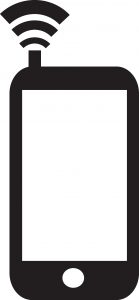
These services operate as a virtual fax machine located accessed through the internet. While apps are available for online fax services, they are not always necessary.
At this moment, there is no software on the market that lets a user physically connect a fax machine or printer to their smartphone or tablet so that the phone can act as the modem. As well, there is no option for a smartphone to use the same existing phone number to double as a fax line.
While there are applications that let a user print to a printer through their phone, there are none we are aware of that let a person fax through the same printer.
Table of Contents
- Online Fax Services and fax apps
- What you’ll need
- Sending a fax
- Receiving a fax
- Things to consider
- Other Resources
Online Fax Services and fax apps
An online fax service is a dedicated fax number that is hosted by a service provider. It can be accessed to send and receive faxes through a smartphone or tablet app, email, web interface, computer, or tablet.
Compared with a fax machine, an online fax service offers the ability to fax directly from the internet without a dedicated phone line in your house, as well as the ability to access or manage fax communications from anywhere you can access the internet.
Interfaces are very much similar to a web-based email account (with the exception that you have the ability to send and receive faxes), and features such as faxing through email, the web, and integration with popular programs such as the Microsoft Office Suite (Word, Excel, Outlook, etc.) are available.
Online fax services can also be accessed from other devices – for example faxing to and from computer, a tablet, or another smartphone through the same account.
For full details on online fax services compatible with a smartphone and other operating systems, see our page on Online Faxing.
What you’ll need
- An smartphone or tablet with an active internet /data connection (can be cellular data or WiFi) – having the latest software version usually helps with app compatibility, but isn’t necessary if you only plan on faxing to and from email.
- Some services require a computer to set up more advanced features such as customized cover pages and signature stamps
- A subscription with an online fax service
- A document to fax
Sending a fax
Sending a fax from an online fax service depends on the service itself, and can be done in a number of ways.
When sent through email, faxes are usually sent as an attachment. A file that can be attached can be sent as an email, as long as it is one of the file formats that the fax service provides.
The cover page is sent as the subject line and the main body of the email. As well, other data (such as the sender’s name and reply to phone number) are already included on the cover page template.
App
Smartphone fax apps act very much like a scaled-down version of the web interface.
Faxes can be composed and a file attached, and a pre-configured cover page adds necessary information such as the sender’s name, fax number, and other necessary information.
Receiving a fax
With most services and apps, a received fax is viewed one of two ways: through the app or through an email client.
As an online fax service hosts the fax infrastructure, when a fax is received the fax service receives it regardless of whether you have a phone or computer powered on and connected to the internet.
With most services, a copy of a fax arrives as a PDF (or TIFF) attachment to an email, however you can configure the system to only access faxes through an app or web interface.
Faxes can be accessed (and replied to) from an smartphone, computer, or web interface.
Things to consider
- Faxes sent through the phone are billed as data (either cellular data or WiFi), not as phone minutes. This is because the online fax service hosts the fax infrastructure, and you as the user access it through the internet. While WiFi transmissions are usually free, cellular data is not always.
- Your smartphone does not need to be on to receive a fax this way – the fax service manages the fax infrastructure and you access the fax service when you choose to (most people configure their service so a fax arrives as an email).
- Some services with advanced features (such as customizing cover pages and adding signature stamps) may need to have those advanced features set up through a computer.
Other Resources on Computer and Online Faxing:
- Computer
- Windows 10
- Windows 7
- Windows Vista
- Windows XP
- Mac OS X
- Linux (Ubuntu, Mint, Chrome OS, and other Distributions)
- Fax Software
- Fax Modems
- Smartphone or Tablet
- How to email a fax
- How to fax a PDF
- How to fax from a VoIP phone (such as Vonage, Skype, Magic Jack, or Google Voice
- How to fax from Google (Gmail, Google Docs, and Drive)
- How to fax from Microsoft Office (Word, Excel, Outlook, and more)
- How to fax to an email address
- How to email a fax